This post explains how SAP BI performance testing is conducted to validate the performance of the the BO reports.
This post explains:
How to login to SAP Business Objects and create reports?
How to design a loadrunner script to simulate the above process for mutliple reports with multiple security groups in a Business Objects Universe.
Business Objects Login
1. Launch the SAP BI URL
2. Business Objects login screen will be displayed
3. Enter your user name & password in the boxes and select Windows AD from the drop down list of Authentication.
User name:
Password :
Athentication : Windows AD
4. Click on Log on and you should be able to see the Business Objects Infoview page
5. Click on the Document List button to go to Navigation page.
6. Once you click on the Document list the navigation page will be opened
7. My Favorites folder in the navigation page is the user personal folder. Reports saved under this folder are accessible to user only and not visible to other users. Public Folders in the navigation page is the folder accessible to all the users. 8. To open the existing reports under Public Folders, navigate the folder under it and click on the folder name. All the reports available under it will be seen on the right side of the screen and double clicking on the Report name will open the report.
Creating a Business Objects Report
1. In the Navigation page, select Web Intelligence Document under the drop down list of New
2. Depending on the user access, list of universes will be displayed. Select the universe by clicking on the Universe name to develop a report.
3. Once you click on the universe, query panel will be opened with all the universe dimensions
There will be three sections in the query panel.
Data tab: Left side of the panel is called data tab and shows the universe objects.
Result Objects: This section is used to include data in the report. To include data, select objects from the data tab and drag them here and click Run Query to return the data to the report.
Query Filters: This section is used to filer the query. To filter the query, drag objects here and then use the Filter Editor to define custom filters.
4. To develop a report, select objects and drag them to Result Objects section.
5.Click on the Run Query to return the data to the report
Report with selected data will be displayed
To add filter conditions to the report, go back to query panel by clicking on Edit Query button.
6.Drag and drop the object you want to apply filter on in Query Filters panel.
Select the filter condition from the drop down list
Enter the value OR select the Type of values from the list
7.Selecting Values from the list will display the values of the object to be selected.
select the value from the list and click on ‘ > ‘ button and click on ‘ OK’.
8. Click on the ‘Run Query’ button (available on top right corner of the page). This returns the data filtered by Node Description. 9. Reports can be saved to excel or pdf by selecting the option from save button(available on top left corner)
Requirements: The client wants to know
The response times of mutliple BO Reports for each security group.
Want to see response time of each report for every security group. The name of the security group should appear on each Transaction Name.
Quantity of the reports are in around 70-100 and security groups are around 6-9
Design:
In this case the script should be designed in a efficient way by considering following standards
Naming Convention.
Create a single script by consolidating mutliple scripts and writing functions. This makes script manitenance easy.
Apply inheritance - Write functions and use them in the script in multiple areas where ever required. In this way we can minimize script lenghth.
We see more dynamic data in these kind of applications identify and apply correlations in efficient way.
Precausion should be taked while creating Parameter file and while calling the parameters
Below example shows how a Load runner script is developped for SAP BO reports.
It concatinates the security group name(Utype) of the each user in the parameter file along with the transaction Name.
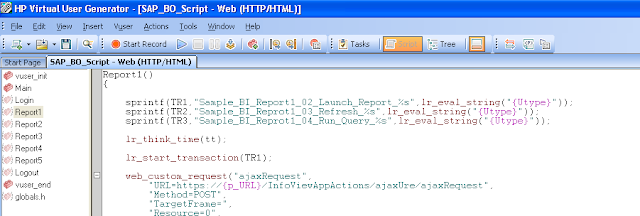
In SAP BI, There might be some prerequisite you should consider before running a script. below are some I had to do.
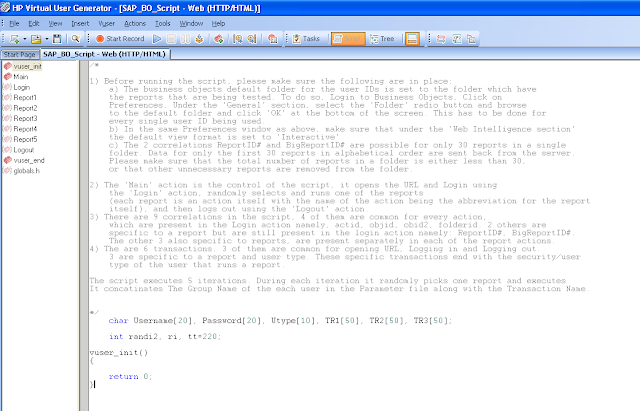
The users are differentiated by passing a new parameter value, "User type"
This post explains:
How to login to SAP Business Objects and create reports?
How to design a loadrunner script to simulate the above process for mutliple reports with multiple security groups in a Business Objects Universe.
Business Objects Login
1. Launch the SAP BI URL
2. Business Objects login screen will be displayed
3. Enter your user name & password in the boxes and select Windows AD from the drop down list of Authentication.
User name:
Password :
Athentication : Windows AD
4. Click on Log on and you should be able to see the Business Objects Infoview page
5. Click on the Document List button to go to Navigation page.
6. Once you click on the Document list the navigation page will be opened
7. My Favorites folder in the navigation page is the user personal folder. Reports saved under this folder are accessible to user only and not visible to other users. Public Folders in the navigation page is the folder accessible to all the users. 8. To open the existing reports under Public Folders, navigate the folder under it and click on the folder name. All the reports available under it will be seen on the right side of the screen and double clicking on the Report name will open the report.
Creating a Business Objects Report
1. In the Navigation page, select Web Intelligence Document under the drop down list of New
2. Depending on the user access, list of universes will be displayed. Select the universe by clicking on the Universe name to develop a report.
3. Once you click on the universe, query panel will be opened with all the universe dimensions
There will be three sections in the query panel.
Data tab: Left side of the panel is called data tab and shows the universe objects.
Result Objects: This section is used to include data in the report. To include data, select objects from the data tab and drag them here and click Run Query to return the data to the report.
Query Filters: This section is used to filer the query. To filter the query, drag objects here and then use the Filter Editor to define custom filters.
4. To develop a report, select objects and drag them to Result Objects section.
5.Click on the Run Query to return the data to the report
Report with selected data will be displayed
To add filter conditions to the report, go back to query panel by clicking on Edit Query button.
6.Drag and drop the object you want to apply filter on in Query Filters panel.
Select the filter condition from the drop down list
Enter the value OR select the Type of values from the list
7.Selecting Values from the list will display the values of the object to be selected.
select the value from the list and click on ‘ > ‘ button and click on ‘ OK’.
8. Click on the ‘Run Query’ button (available on top right corner of the page). This returns the data filtered by Node Description. 9. Reports can be saved to excel or pdf by selecting the option from save button(available on top left corner)
Requirements: The client wants to know
The response times of mutliple BO Reports for each security group.
Want to see response time of each report for every security group. The name of the security group should appear on each Transaction Name.
Quantity of the reports are in around 70-100 and security groups are around 6-9
Design:
In this case the script should be designed in a efficient way by considering following standards
Naming Convention.
Create a single script by consolidating mutliple scripts and writing functions. This makes script manitenance easy.
Apply inheritance - Write functions and use them in the script in multiple areas where ever required. In this way we can minimize script lenghth.
We see more dynamic data in these kind of applications identify and apply correlations in efficient way.
Precausion should be taked while creating Parameter file and while calling the parameters
Below example shows how a Load runner script is developped for SAP BO reports.
It concatinates the security group name(Utype) of the each user in the parameter file along with the transaction Name.
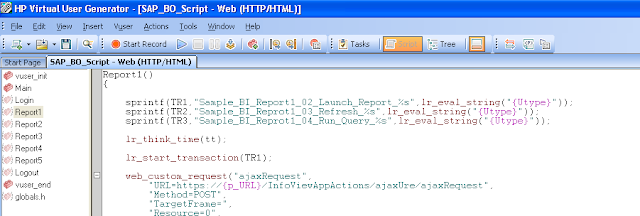
In SAP BI, There might be some prerequisite you should consider before running a script. below are some I had to do.
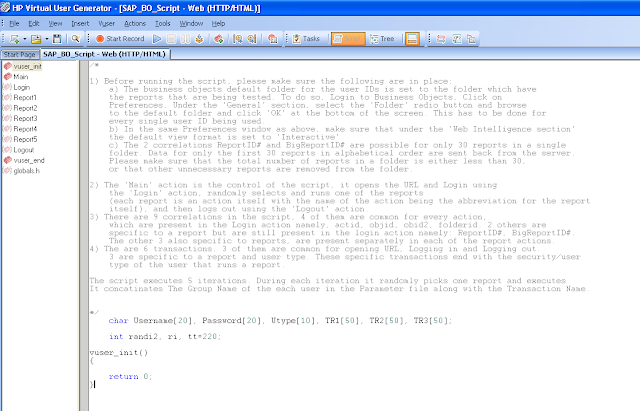
The users are differentiated by passing a new parameter value, "User type"


No comments:
Post a Comment