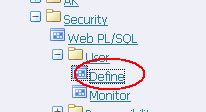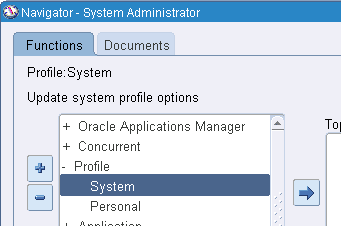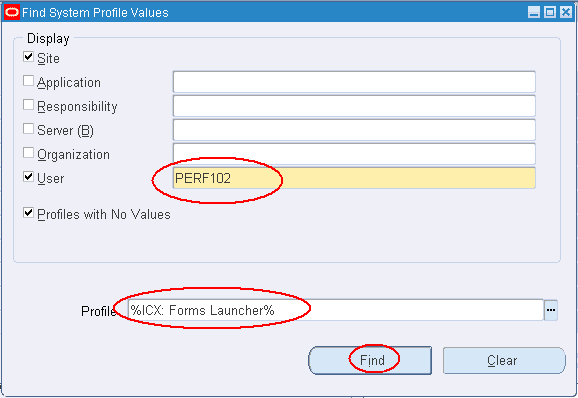1. Consult your developer if you need help to identify the protocol used by the application.
2. Some other applications, such as antivirus, VPN’s, firewall, and so on may interfere with the recorder. In case of problems, always look to see what is installed on the machine and try to disable software that looks like it is interfering with socket level data.
3. Delete (or comment out) all the “web_add_cookie” statements in the script. Some applications use explicit cookies to keep track of users. Therefore cookies statements have to be commented out otherwise old cookies are sent to the server again and it will not work.
4. Delete all the web_url (…..) statements in start of the script, which are downloading the windows updates or something like that.
5. If you are using the Multiple Protocol recorder, you can use this option of Tools →“Regenerate Vuser” to regenerate the script, if the earlier modified script is not working fine.
6. Sometimes, you will encounter cases where the Web recorder (Single and Multi) records some initial login steps but nothing else after that, even though it is still using the HTTP protocol. This can happen if the application is dependent on the cache in some way. By default, LoadRunner recording will disable the cache.
To set LoadRunner not to interfere with the cache setting, change the following in registry:
i. Go to Start → Run, and enter regedit to open the registry editor.
ii. Navigate to HKLM\SOFTWARE\Policies\Microsoft\Windows\CurrentVersion\InternetSettings.
iii. Verify the non-default key, ProxySettingsPerUser. If the
iv. ProxySettingsPerUser value exists and has a value data of 0 (zero), set it to
1. It is okay if you do not have that registry key. As long as ProxySettingsPerUser is not set to one, proxy settings will be obtained from the HKEY_CURRENT_USER registry hive.
1. To make permanent change in default settings in VuGenerator:
To keep from having to change the run-time settings every time that you create a new script, here is an easy way to save your own default settings.
2. Some other applications, such as antivirus, VPN’s, firewall, and so on may interfere with the recorder. In case of problems, always look to see what is installed on the machine and try to disable software that looks like it is interfering with socket level data.
3. Delete (or comment out) all the “web_add_cookie” statements in the script. Some applications use explicit cookies to keep track of users. Therefore cookies statements have to be commented out otherwise old cookies are sent to the server again and it will not work.
4. Delete all the web_url (…..) statements in start of the script, which are downloading the windows updates or something like that.
5. If you are using the Multiple Protocol recorder, you can use this option of Tools →“Regenerate Vuser” to regenerate the script, if the earlier modified script is not working fine.
6. Sometimes, you will encounter cases where the Web recorder (Single and Multi) records some initial login steps but nothing else after that, even though it is still using the HTTP protocol. This can happen if the application is dependent on the cache in some way. By default, LoadRunner recording will disable the cache.
To set LoadRunner not to interfere with the cache setting, change the following in registry:
a. Go to Start → Run, and enter regedit to open the registry editor.
b. Navigate to HKEY_CURRENT_USER\Software\Mercury Interactive\ LoadRunner\ Protocols\ HTTP\Analyzer
c. Set AddNoCacheHeaderToHtml=0.
7. The following are limitations of the Single Protocol Web recorder. If any of the following is causing a problem, you are recommended to switch to use the Multiple Protocol web recorder to record.
Note: All the issues below can be resolved with Multiple Protocol Web recorder.
a. While recording, the Single Protocol Web recorder will redirect the client requests to a local proxy, at localhost: 7777. For such, make sure that you have the permission to change the LAN settings of the machine.
To verify:
i. Open Internet Explorer and go to Tools → Internet Options →Connections → LAN Settings.
ii. Make sure that you can modify the entries here.
b. The Single Protocol Web recorder obtains the proxy setting from the HKEY_CURRENT_USER registry hive. Verify the following to make sure that it is set up correctly:
b. Navigate to HKEY_CURRENT_USER\Software\Mercury Interactive\ LoadRunner\ Protocols\ HTTP\Analyzer
c. Set AddNoCacheHeaderToHtml=0.
7. The following are limitations of the Single Protocol Web recorder. If any of the following is causing a problem, you are recommended to switch to use the Multiple Protocol web recorder to record.
Note: All the issues below can be resolved with Multiple Protocol Web recorder.
a. While recording, the Single Protocol Web recorder will redirect the client requests to a local proxy, at localhost: 7777. For such, make sure that you have the permission to change the LAN settings of the machine.
To verify:
i. Open Internet Explorer and go to Tools → Internet Options →Connections → LAN Settings.
ii. Make sure that you can modify the entries here.
b. The Single Protocol Web recorder obtains the proxy setting from the HKEY_CURRENT_USER registry hive. Verify the following to make sure that it is set up correctly:
i. Go to Start → Run, and enter regedit to open the registry editor.
ii. Navigate to HKLM\SOFTWARE\Policies\Microsoft\Windows\CurrentVersion\InternetSettings.
iii. Verify the non-default key, ProxySettingsPerUser. If the
iv. ProxySettingsPerUser value exists and has a value data of 0 (zero), set it to
1. It is okay if you do not have that registry key. As long as ProxySettingsPerUser is not set to one, proxy settings will be obtained from the HKEY_CURRENT_USER registry hive.
1. To make permanent change in default settings in VuGenerator:
To keep from having to change the run-time settings every time that you create a new script, here is an easy way to save your own default settings.
1. Create a new script
2. Make the setting changes that you need to make.
3. Save the script
4. Now, copy the default.cfg file out of the directory of the script file that you just created to the Program Files\Mercury Interactive\LoadRunner\template\{dir}.
The {dir} is whatever directory that you are creating your scripts from. For example, a Web/HTML vuser directory is the \qtweb\ directory. You can also change the init.c, end.c, or action.c if you seem to always have to make changes to these files every time you create a new script.
2. Make the setting changes that you need to make.
3. Save the script
4. Now, copy the default.cfg file out of the directory of the script file that you just created to the Program Files\Mercury Interactive\LoadRunner\template\{dir}.
The {dir} is whatever directory that you are creating your scripts from. For example, a Web/HTML vuser directory is the \qtweb\ directory. You can also change the init.c, end.c, or action.c if you seem to always have to make changes to these files every time you create a new script.